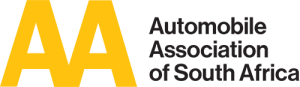1. Where can I download the mobile app?
- Play Store
- App Store
2. When will I receive my devices?
- The contact centre will contact you to make an appointment for device installation.
3. What are my payment options?
- Monthly debit order only
4. Where do I find the expiry date of my subscription?
- The expiry date is displayed on your summary screen when purchasing a new subscription next to contract term right at the top. If you have an active subscription and would like to see your expiry date follow these steps:
- Click on Manage Account
- Click on Statements
- View the date in the Expiry Date column
- You need to be a user with admin billing access to view subscriptions
5. How do I ensure that the IMEI number on my device is the same as the IMEI number linked to the vehicle in the mobile app?
- You can print a list and compare the last 4 digits with those that are plugged into the device in the specific vehicle. To obtain a list of IMEI numbers follow these steps:
- Click Manage account
- Click Subscription summary
- Click the bundled vehicle subscription that contains the vehicles you want to verify
- Locate the IMEI number column
- Print using your browser printing functionality
6. Forgot your password?
TBD
7. When do I pay?
- Subscription fees are pre-paid which means you pay for the service in advance
8. How do I update billing details?
- You can update your billing details as follows:
- Click Manage account
- Click Billing Details
- You can click on the text at the top that says, Click here to edit your billing details or the edit icon displayed on the card that you would like to edit
- Click save when you are done
10. What is the duration of my subscription agreement and can I cancel it?
- Monthly standard invoicing will not apply since your prescription is pre-paid. You can however obtain a statement of your monthly or annual transactions by following these step
- Click Manage account
- Click on Statements
- Click the download button next to the statement you want to view
- You need to be a user with admin billing access to view statements
11. Where can I find the expiry date of my subscription?
- The expiry date is displayed on your summary screen when purchasing a new subscription next to contract term right at the top. If you have an active subscription and would like to see your expiry date follow these steps:
- Click Manage account
- Click on Statements
- View the date in the Expiry Date column
- You need to be a user with admin billing access to view subscriptions
12. Where can I find the expiry date of my subscription?
- You can view the MiX Telematics Privacy Policy online at http://compliance.mixtelematics.com/data-security/mix-telematics-privacy-notice